
I : Introduction
II : Caractéristiques de l'application
III : Description officielle
IV : Utilisation
V : Widget
You must be registered for see images attach
I : Introduction
Bonjour à tous
Aujourd'hui je vais vous parler de l'application Advanced Task Killer.
Je vois souvent des membres se plaignant de la lenteur de leurs smartphones ou tablettes, grâce à l'application que je vais vous présenter, il y a de grandes chances que vos problèmes disparaissent.
You must be registered for see images attach
II : Caractéristiques de l'application
Catégorie : Productivité
Taille : 135 ko
Lien Google Play :
Vous devez être inscrit pour voir les liens ! Inscrivez-vous ou connectez-vous ici.
You must be registered for see images attach
III : Description officielle
Description : C'est une application qui libère votre mémoire RAM très rapidement.
Elle est de plus très légère car elle ne pèse que 135 ko
Advanced Task Killer is also known as ATK which is #1 task manage app. It is a tool to kill applications and boost memory.
-Ignore List
-One tap widget
-Auto kill
-Customize item height
ATK is often used to kill app and clean memory. We do suggest people use ATK manually kill apps instead of auto killing app.
1. How to use it (for new users to quick start)?
ATK is pretty simple. Open this tool and take a look at the running applications list? Uncheck some apps you don't want to kill (such as Advanced Task Killer and some system apps) Tap the button 'Kill selected apps', it will kill all applications checked.
2. How to use it (for new users to do more)?
If you don't want to kill any app, you can tap it on the running applications list. Then it's checking box will turn to gray.
3. Why there are app running that I haven't used or even opened?
Some app will start up once you turn on your phone or be invoked by some events.
4. What is ignore list/ignore?
Ignore list is for you to ignore some app you don't want to kill. If you long press on the app listed on the main screen of ATK, the menu will pop up, then you can select 'Ignore', the application would be moved to ignore list. When you tap 'Kill selected apps', it won't be killed any more.
5. What is default action for long press?
You can set your default action for long press and click on the settings. The system default action for long press is pop-menu. That means you when you long press on the application (displays on the running applications list), a pop-menu would shows up. For example, if you want to switch to the application after you long press on it, you can set the default action of long press to 'Switch to'.
6. Why I lost my network connection after I tap 'kill selected apps'?
This is because some apps related with network connection are killed, such as 'voicemail'. You can ignore it instead of killing it.
7. Why my Home reloaded?
This is because some apps related with Home are killed. Such as 'HTC Sense', 'Mail'(if it is integrated with Home). You can ignore it instead of killing it.
8. Why I cannot receive notification of Email?
This is because you killed 'Email'. Instead of killing it, you need to ignore it.
9. What is Auto Kill?
If you want to kill apps automatically you need to choose one of auto-kill level
- Safe: Only kill the apps aren't running but still consume memory.
- Aggressive: Kill the apps running background and apps aren't running.
- Crazy: All apps except for apps you are using with.
You should be able to see Auto Kill information shows on the title, like 'Auto-Kill: 12:20'. That means auto kill will start at 12:20, you can also change the frequency to impact the auto kill start time.
App killer is only a tool to kill apps and task. It won't help your battery directly. But if you kill any app which consumes battery a lot, you might think app killer is helping your battery.
Advanced Task Killer Pro is paid version which doesn't contain ads.
Note: For android 2.2 and later version, task manager cannot kill services and front apps, you have to force stop them. If you use task manager to kill them, services might restart; also notification won't be erased from the top bar. So we don't suggest people use task manager kill them.
-Ignore List
-One tap widget
-Auto kill
-Customize item height
ATK is often used to kill app and clean memory. We do suggest people use ATK manually kill apps instead of auto killing app.
1. How to use it (for new users to quick start)?
ATK is pretty simple. Open this tool and take a look at the running applications list? Uncheck some apps you don't want to kill (such as Advanced Task Killer and some system apps) Tap the button 'Kill selected apps', it will kill all applications checked.
2. How to use it (for new users to do more)?
If you don't want to kill any app, you can tap it on the running applications list. Then it's checking box will turn to gray.
3. Why there are app running that I haven't used or even opened?
Some app will start up once you turn on your phone or be invoked by some events.
4. What is ignore list/ignore?
Ignore list is for you to ignore some app you don't want to kill. If you long press on the app listed on the main screen of ATK, the menu will pop up, then you can select 'Ignore', the application would be moved to ignore list. When you tap 'Kill selected apps', it won't be killed any more.
5. What is default action for long press?
You can set your default action for long press and click on the settings. The system default action for long press is pop-menu. That means you when you long press on the application (displays on the running applications list), a pop-menu would shows up. For example, if you want to switch to the application after you long press on it, you can set the default action of long press to 'Switch to'.
6. Why I lost my network connection after I tap 'kill selected apps'?
This is because some apps related with network connection are killed, such as 'voicemail'. You can ignore it instead of killing it.
7. Why my Home reloaded?
This is because some apps related with Home are killed. Such as 'HTC Sense', 'Mail'(if it is integrated with Home). You can ignore it instead of killing it.
8. Why I cannot receive notification of Email?
This is because you killed 'Email'. Instead of killing it, you need to ignore it.
9. What is Auto Kill?
If you want to kill apps automatically you need to choose one of auto-kill level
- Safe: Only kill the apps aren't running but still consume memory.
- Aggressive: Kill the apps running background and apps aren't running.
- Crazy: All apps except for apps you are using with.
You should be able to see Auto Kill information shows on the title, like 'Auto-Kill: 12:20'. That means auto kill will start at 12:20, you can also change the frequency to impact the auto kill start time.
App killer is only a tool to kill apps and task. It won't help your battery directly. But if you kill any app which consumes battery a lot, you might think app killer is helping your battery.
Advanced Task Killer Pro is paid version which doesn't contain ads.
Note: For android 2.2 and later version, task manager cannot kill services and front apps, you have to force stop them. If you use task manager to kill them, services might restart; also notification won't be erased from the top bar. So we don't suggest people use task manager kill them.
You must be registered for see images attach
IV : Utilisation d'Advanced Task Killer
Lors du lancement de l'application vous allez arriver ici :
You must be registered for see images attach
Comme vous pouvez le voir j'ai pas mal d'applications qui tournent en arrière plan.
You must be registered for see images attach
Pour tuer toutes ces applications il suffit de les cocher et d'ensuite appuyer sur "KILL selected apps"
You must be registered for see images attach
Avec ce "Kill" je vais pouvoir libérer environ 200 Mo de RAM ce qui n'est pas négligeable
You must be registered for see images attach
You must be registered for see images attach
V : Widget Advanced Task Killer
Vous allez sûrement me dire: Oui mais elle est quand même longue ta méthode, aurais-tu une autre technique ?
OUI ! Les développeurs d'Advanced Task Killer ont trouvés une solution pour nous !
You must be registered for see images attach
Vous ne voyez pas ?

Oui c'est bien du Widget que je parle
You must be registered for see images attach
Comme vous pouvez le voir ce widget prend vraiment très peu de place.
Pour l'utiliser il suffit juste d'appuyer dessus
You must be registered for see images attach
Vous pourrez donc voir le nombre d'applications tuées (ici : 19) et la RAM disponible (ici : 1086Mo)
You must be registered for see images attach
VI : En conclusion
J'utilise cette application en parallèle avec le gestionnaire multi-tache d'Android et franchement on voit la différence.
Je vous conseille vraiment cette application, le changement est flagrant.
D'autre applications comme CleanMaster etc... permettent de faire la même chose mais d'après moi Advanced Task killer est la plus ergonomique
J'espère que cela vous aura plu et on se retrouve bientôt pour un nouveau topic.
You must be registered for see images attach
Fichiers joints
Dernière édition:
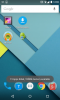
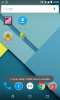
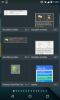
 Beau et bon topic
Beau et bon topic 

 et ça y est encore
et ça y est encore